Access via Microsoft Office Outlook 2010
To configure Microsoft Office Outlook 2010:
Launch Microsoft Office Outlook 2010.
Click File > Account Settings > Add Account.
Check the box next to Manually configure server settings or additional server types. Click Next.
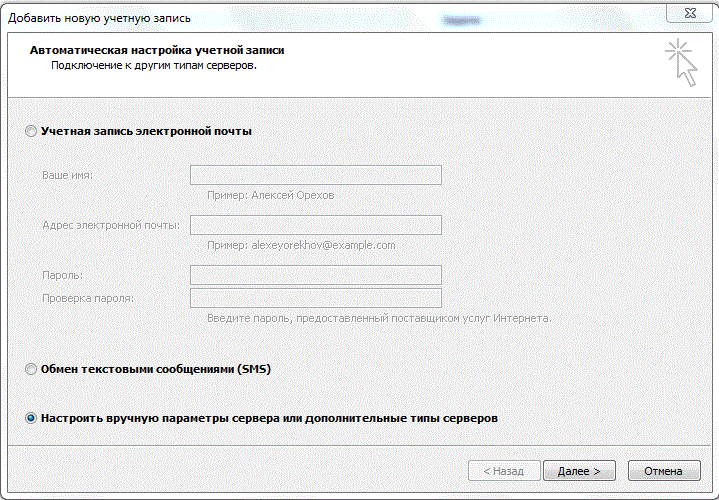
Select the Internet Email option and click Next.
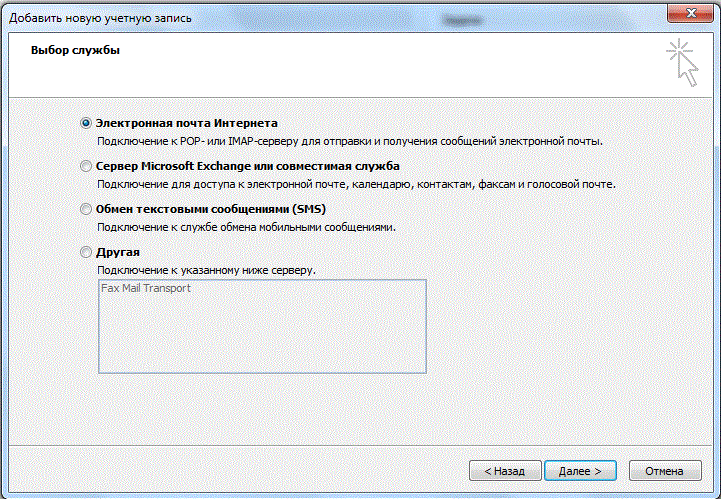
Specify the following options:
Your name.
Your e-mail address.
Account type. If you want to store copies of messages on the server, select the IMAP option. If you do not want to store copies of messages on the server, select the POP3 option. By selecting IMAP, you will also be able to train SpamAssassin anti-spam (if it is enabled on the server).
Incoming mail server. Enter your domain name. For example, example.com.
Outgoing mail server (SMTP). Enter your domain name. For example, example.com.
User. Enter your full email address. Example: johndoe@example.com.
Password. Most likely, this password is the same as the password you use to log into Plesk.
Secure Password Authentication (SPA). Do not select this option.
Click Other settings, open the Outgoing tab and check the SMTP server requires authentication checkbox.
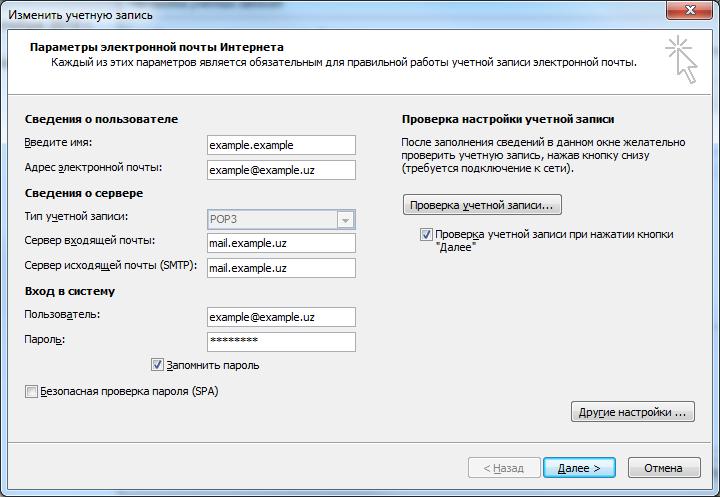
Click Next.
Click Finish.
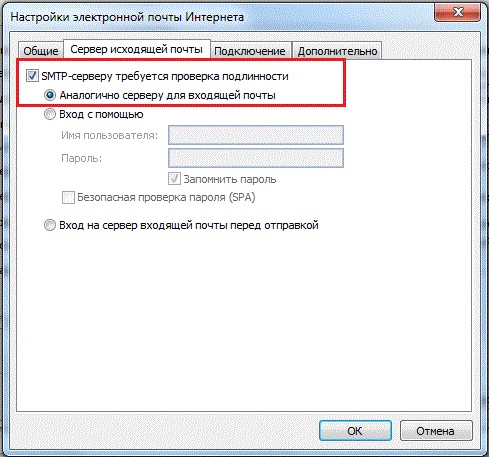
If you want to use an IMAP connection, you should change the value in the "Account Type" line






